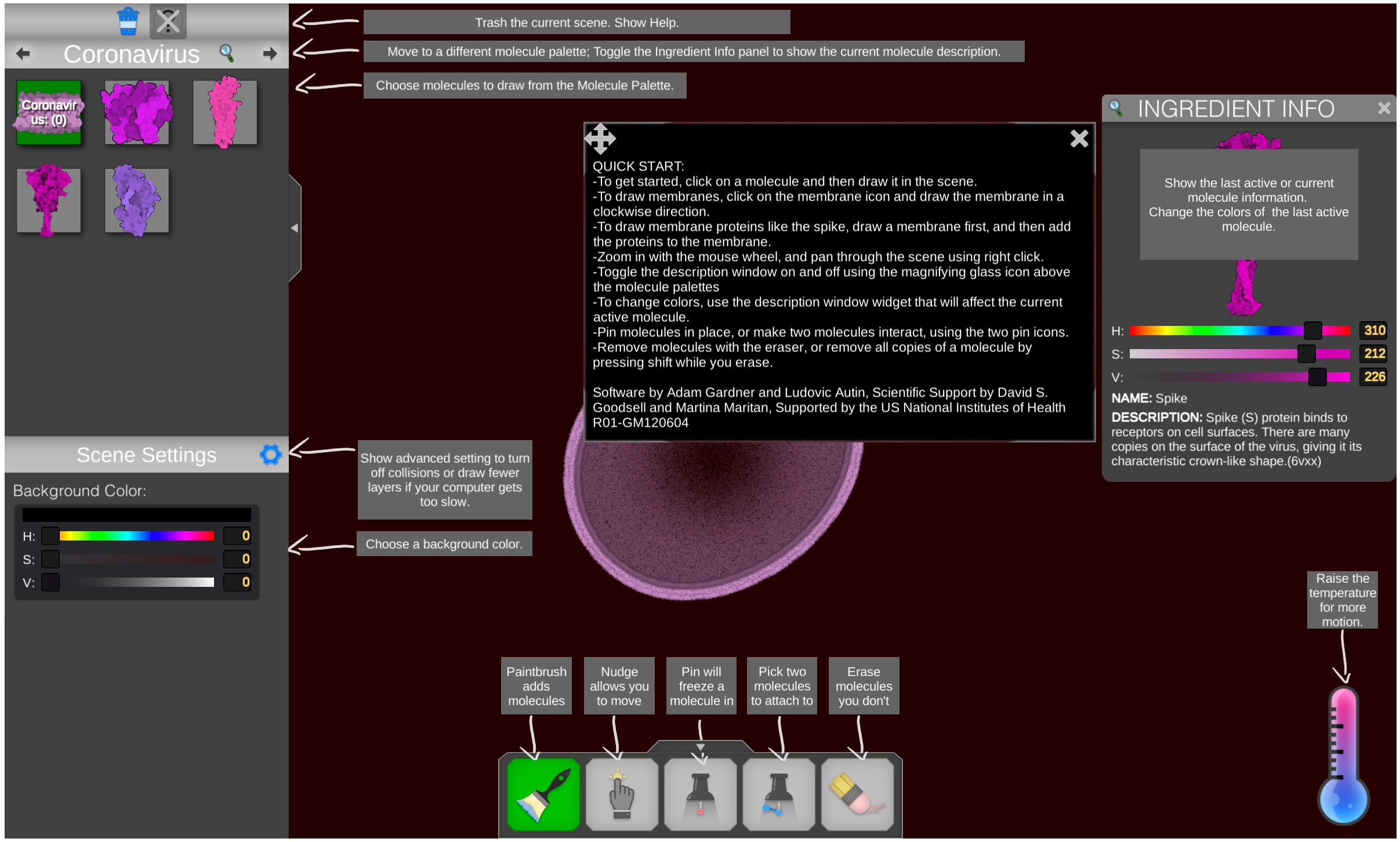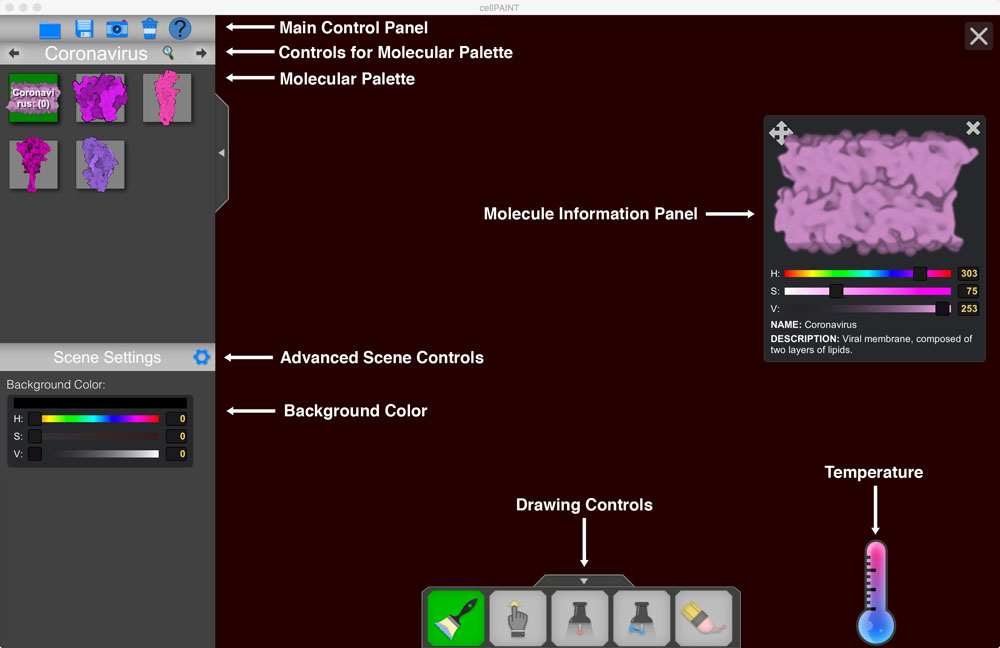
The CellPAINT program has several panels:
- the Control Panel allows you to read and write a file that saves the current state of the scene, to take a snapshot, to trash the scene, and to go to a help screen. The web version only includes the trash can and help, so you’ll need to use your computer’s screen grab functions to save pictures.
- the Molecule Palette includes all the molecules that can be drawn in the scene. Controls at the top of the palette switch between different palettes, and the magnifying glass icon opens the Molecule Information Panel for the molecule that is currently selected
- advanced Scene Settings can be accessed with the gear icon, to turn different options off if your computer gets too slow
- the Background Color may be changed using the controls at lower left
- the Molecule Information Panel allows you to change colors
- the Drawing Controls choose what happens when you draw in the scene
- the Temperature controls the amount of motion in the scene
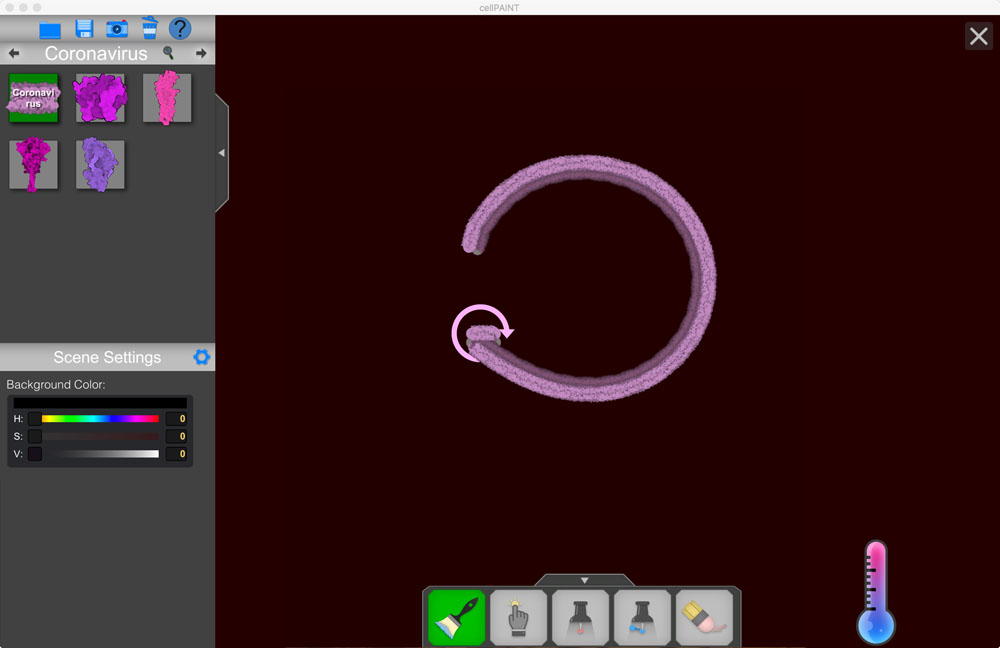
To get started, click on the membrane icon in the Molecular Palette, and draw a membrane. Drawing membranes in a clockwise direction, as shown with the arrow, will give them the proper inside and outside orientation when they are closed to form vesicles.
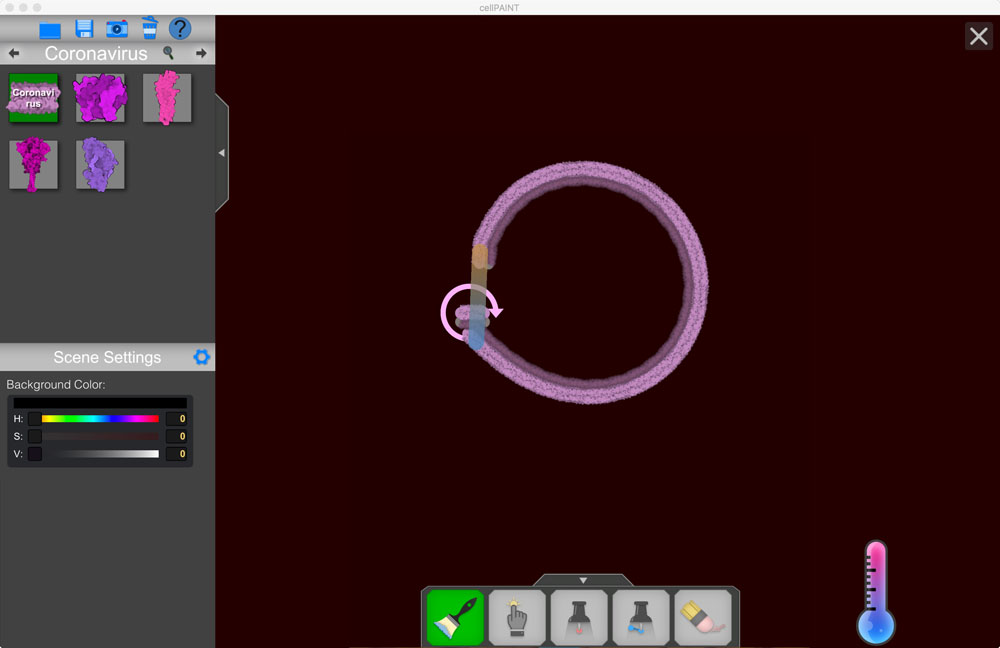
When the ends get close enough, they will automatically connect to form a closed virus envelope.
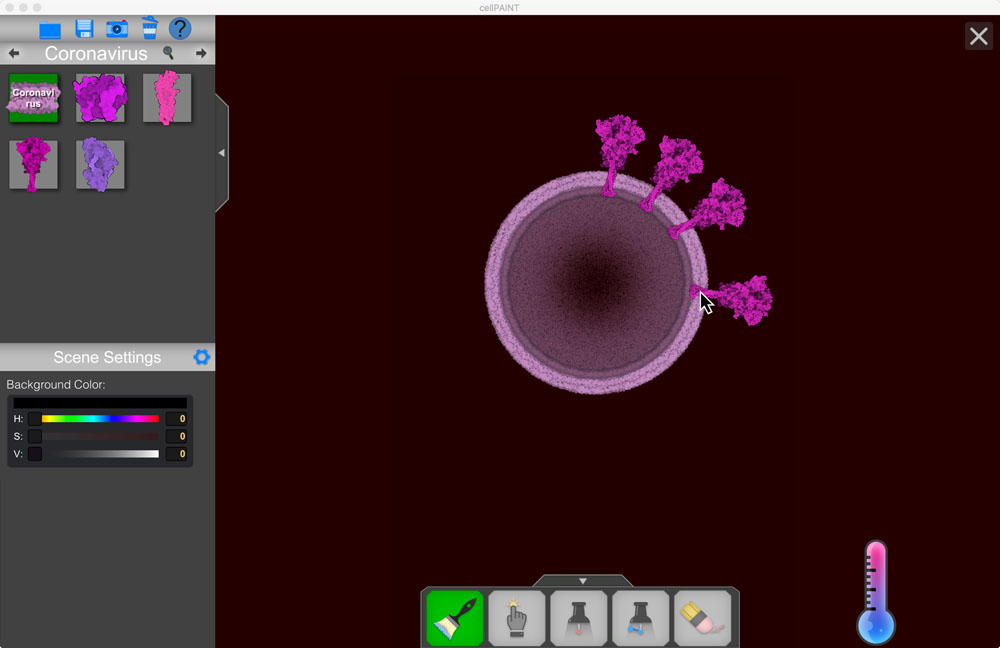
Next, add some spike (S) proteins to the membrane. Choose the spike icon in the Molecule Palette, then click on several places on the membrane.
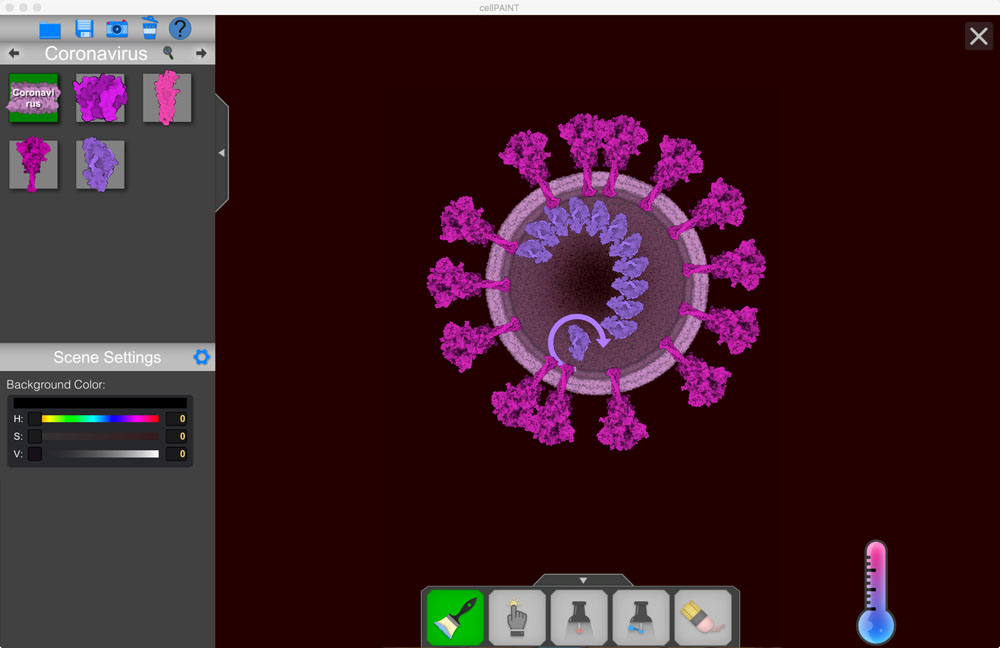
When you’ve added enough spike proteins, add the nucleocapsid/RNA complex. Click on the icon, then click, hold, and drag around inside the virus to add more and more molecules.
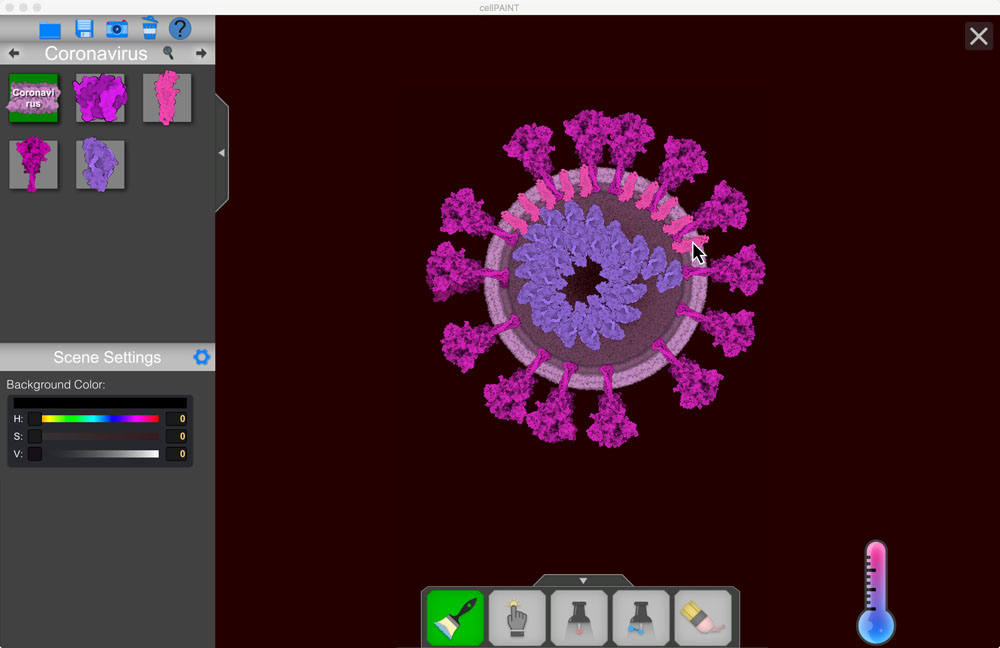
Now add some membrane (M) proteins. There are a lot of them in the virus, so feel free to add a bunch. You can also add a few envelope (E) proteins.
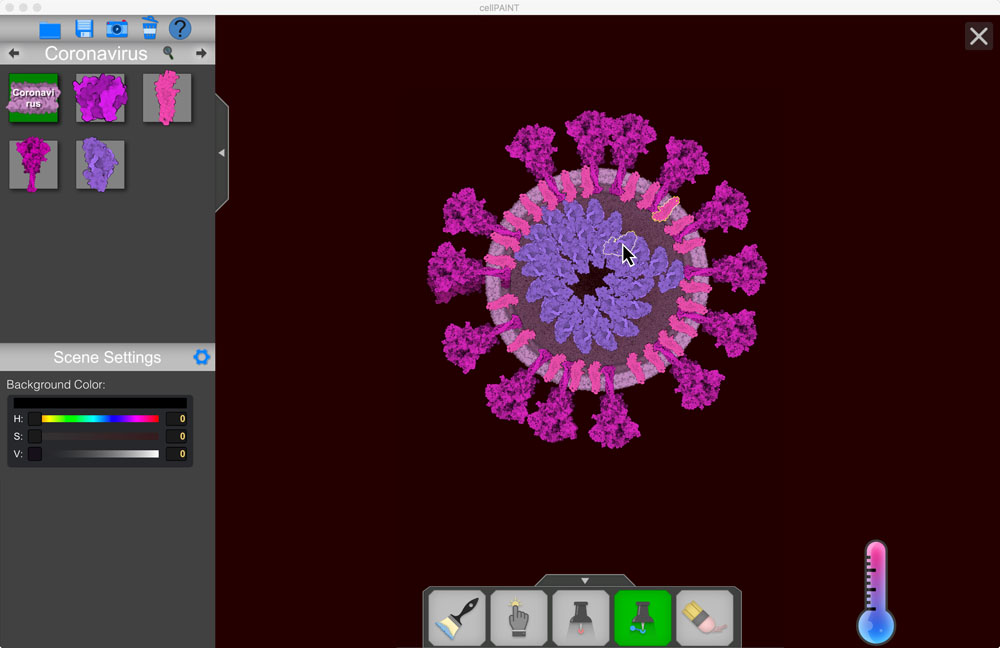
Create interactions between M and N by choosing the “Pin Together” icon at the bottom (a pin with two dots). Then click on one M molecule, then a N molecule. CellPAINT will create an interaction that brings them together. In this picture, we’re going to add about six of these interactions to hold the nucleocapsid/RNA complex against the inner surface of the viral membrane.
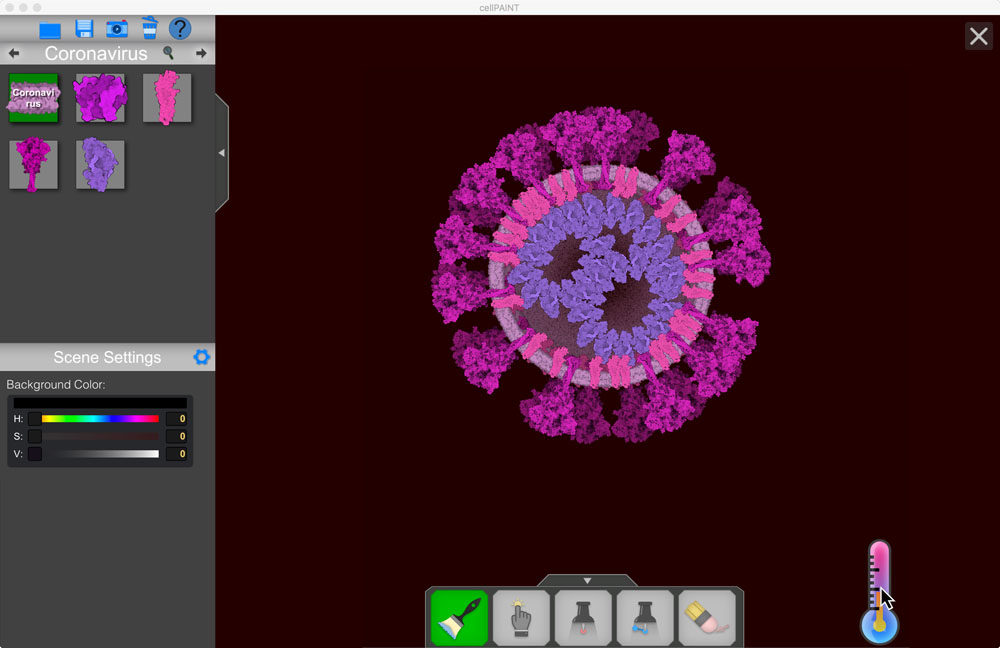
Now for the fun part! Raise the temperature on the thermometer icon, and make all the molecule move around and randomize their positions.
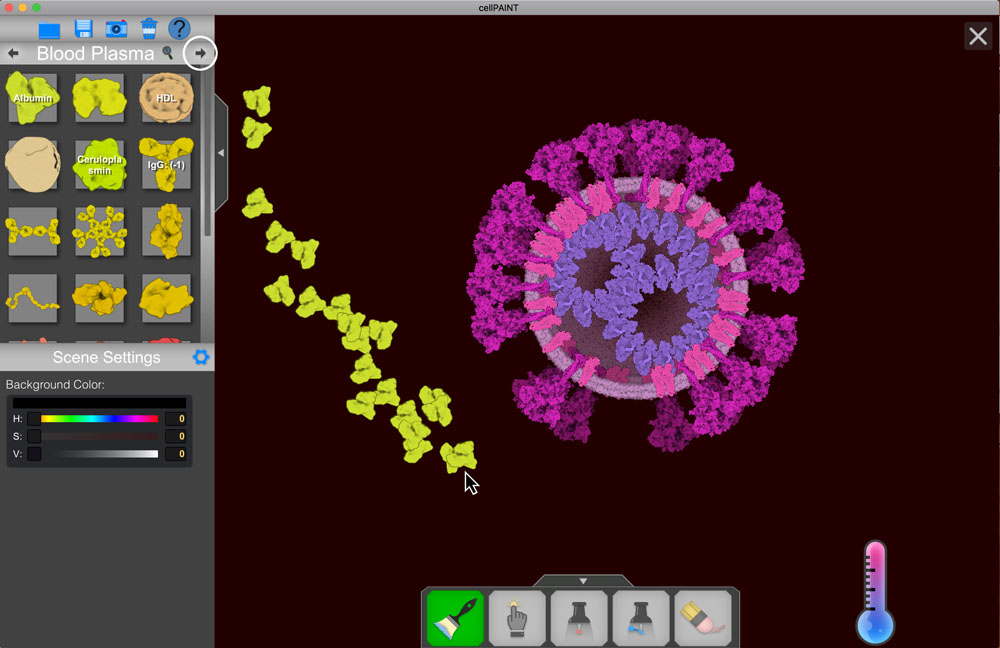
CellPAINT includes two addition palettes of molecules: Blood Plasma and a few pieces to build a Human Cell. You can get to the other palettes using the little arrow icons above the Molecule Palette. Here, we’re adding serum albumin molecules. By clicking, holding, and dragging, you can add a bunch of molecules at once.
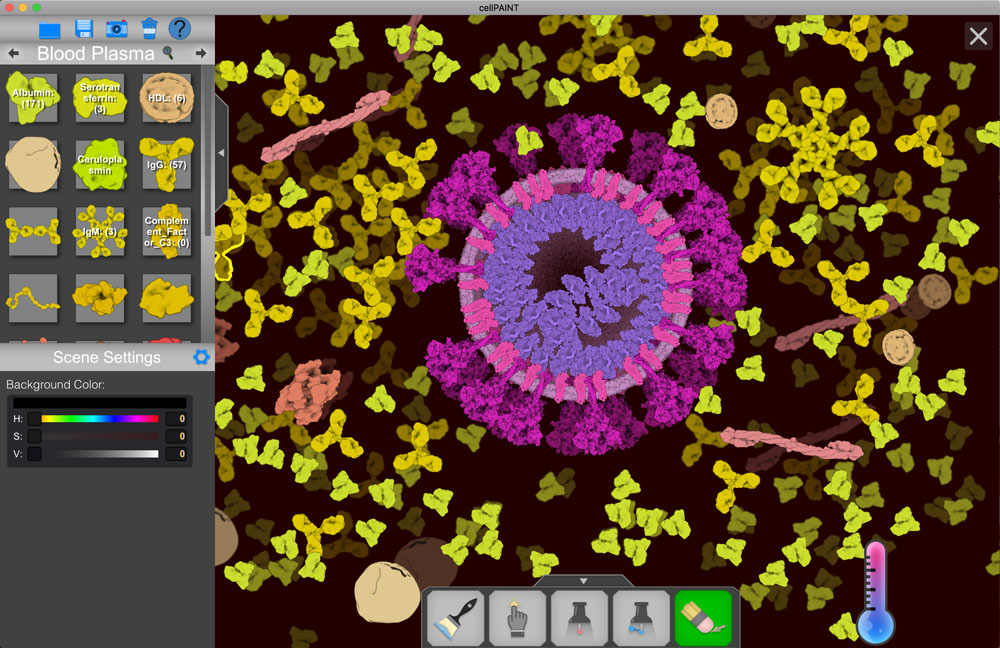
Here, we’ve added a bunch of blood plasma molecules around the virus. If you make a mistake, chose the eraser option at the bottom and click on molecules to remove them. You can also shift-click to remove all copies of a particular molecule.
Two other drawing options will help you refine your scene. The Nudge icon (a little hand) allows you to click a molecule and move it. The Pin icon lets you pin a molecule in one place, so it won’t move.
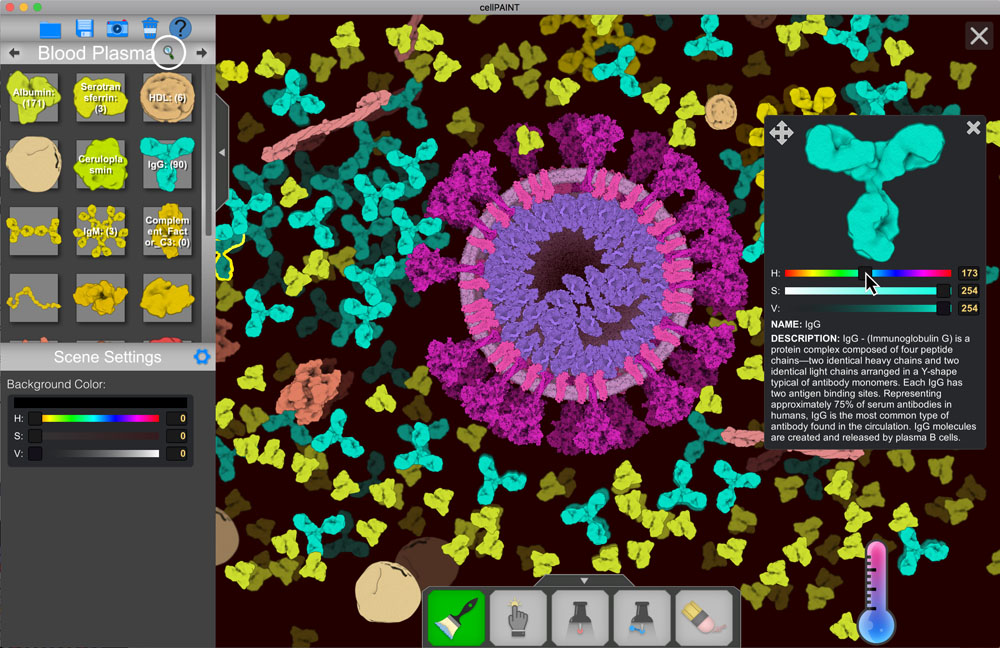
You can change colors of molecules in the Information Panel. Use the magnifying glass icon above the Molecular Palette to show the Information Panel, then click on molecules in Palette to work on them. Here, we’ve changed all the antibodies to blue to make them easier to see.
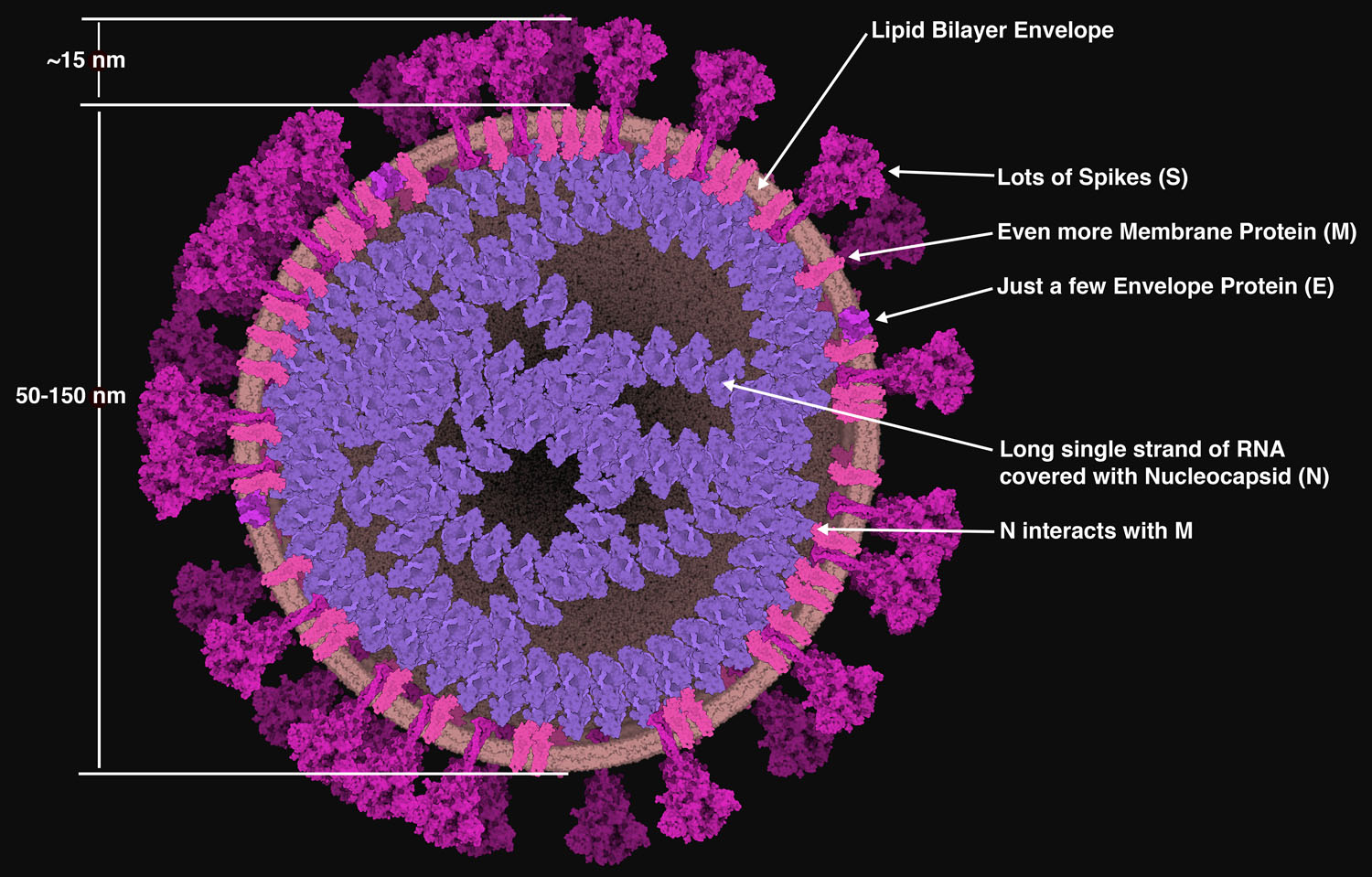
Here are some suggestions for constructing a picture, based on the 2003 SARS virus.